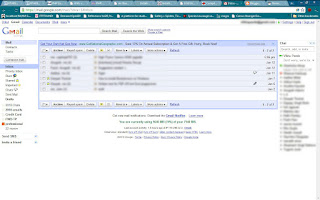 See my gmail inbox above - that's all there is. Pretty light.
See my gmail inbox above - that's all there is. Pretty light.How it got so is an inspired tale, having its origins from Matt Cutts' blog (a popular netizen who leads the Google Webspam team). This helps me twofold
* Lighter page
* More relevant inbox
It's the label-and-archive strategy.
Step I> Fix on a scheme
First thing to work out is whether- I want my email and chats as different entities, or together. Personally, I'd like to keep them separately.
- I want my emails sifted chronologically, or by mail providers, or by family/friends/office. Let's call them sort-order aka "distinctions". For me, chronological distinction is convenient. I'd also like to keep my stupid chain mail forwards away from more important mails.
- Which emails might be overlapping distinctions. For example, I had several joke-of-the-day kinda forwards, that I wouldn't give a damn about; but alongside were other forwards that were important conversations.
Step II> Get your search filters right
This one is a custom affair. I decided to have my emails and chats for past couple of years filtered in separate boxes, while all else (2008 and earlier) went into a single huge box.Here's a sample of the way my search filters went
for email: before:2011/01/01 after:2009/12/31 -is:chat
for chats: before:2011/01/01 after:2009/12/31 is:chat
for joke-a-day forwards: fw has:attachment -is:important -label:professional
Step III> Label and Archive
- Once I had the result from mail search, I did "Select All" by clicking on the dropdown arrow next to the select checkbox above mails, and then again clicking on "Select all * conversations" link that now appears.- Then I applied an appropriate label, say "2010 emails", and finally
- Pressed the "Archive" button.
Back in Inbox
This one is easy. If you want your mail to appear back in your inbox, just click the appropriate label (say, "2010 emails"), and in case you want to see some/all in your Inbox, just select those (or all), and click Move To > Inbox
Unlabel My Email
Even easier.
- See those labels listed on the page (which generally lie on bottom left)? If you click on their dropdown, you'll find a "Remove Label" link.
- Or you could goto Label > Manage Labels, and Show/Hide/Delete them through there
- Or just select all those emails you don't want under that label, click on Labels in the bar above, untick the labels you don't want, then click Apply.
No comments:
Post a Comment